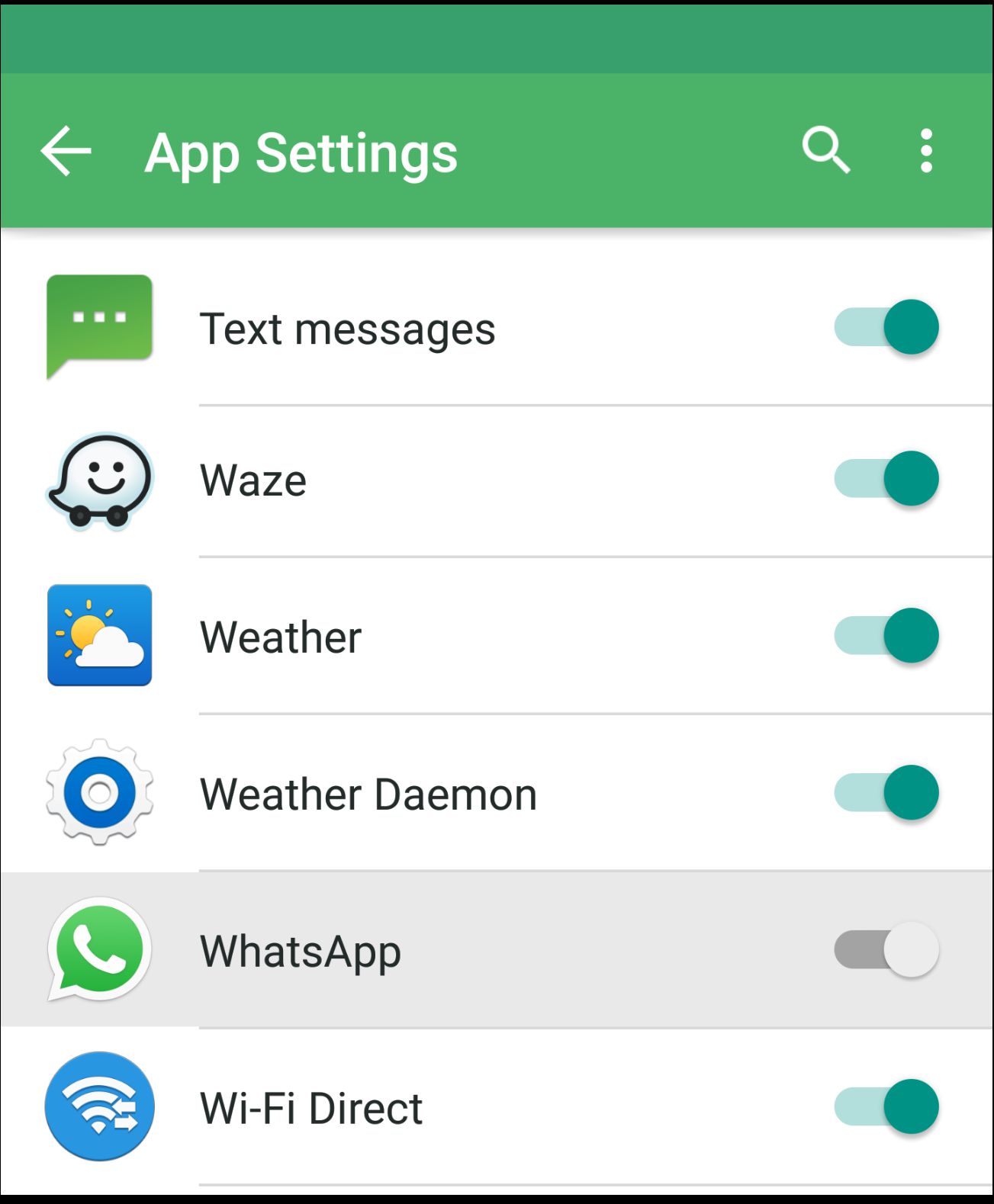I was recently turned onto Pushbullet by a friend. Pushbullet is an app and browser extension that allows you to easily transfer files and respond to messages to/from your laptop.
So far, I prefer it over Airdroid for it’s simplicity and it just works. Airdroid was my go to, but it didn’t always successfully connect and an update last year made transferring files between devices a headache:
When that recent update went live, some users could no longer upload files onto their external SD card. Prior to said update, you could select the “SD Memory Card” then drag and drop your files via AirDroid onto your phone. Now Airdroid users trying to add files to their external memory card, get the following error “Failed to upload file”
The only problem I’ve had with Pushbullet is that it works too well. Every notification I get on my phone will pop up on my laptop, so the first few days were spent muting notifications I didn’t want showing up on my laptop while I worked.
How to mute Pushbullet notifications for specific apps
As the notifications popped up on my laptop’s screen, it would allow me to choose to “mute” future push notifications. So went about muting individual app pop-ups as they appeared over the past few days: Amazon, Facebook, Gmail, Google Play, Inbox, Instgram, LinkedIn, Snapchat, Spotify and Taskrabbit. Phew.
I mean, I love customization, but this was a too much personalization.
One problem was WhatsApp as I was also using the web version of WhatsApp. Which meant that whenever I received a WhatsApp message, a notification would pop up from both Pushbullet and WhatsApp on my desktop. I didn’t have the option to mute WhatsApp any longer as I responded to several of the messages which I think was basically telling the system that I didn’t want to disable the prompts.
So how does one turn off Pushbullet notifications without turning off all notifications? Well, you can mute all notifications for a specific period of time, or you can disable (enable) desktop notifications for specific apps by following these steps:
1) Open your Pushbullet mobile app
2) Tap on Settings section of the app.
3) From here, tap the option Only for some apps.
4) Scroll to the app that’s bugging you and toggle on/off notifications
Voila! The above steps work for both Android and iPhone!